Step 1:
backup your template
Before you
start to add twitter card, you should backup your current template first. If you
do something wrong, you can restore it back.
- Login your blogger profile
- Click on Theme
- Backup/Restore button and click Download theme. It will download your template into computer.
Step 2: go
to “Theme” menu then click “Edit HTML”
Step 3: in
HTML box, please click Ctrl + F to find word “ </head> “
Step 4:
please copy below code and past between <head> …..</head>
<!--for
twitter card-->
<meta
content='summary_large_image' name='twitter:card'/>
<meta
content='@your name' name='twitter:site'/>
<b:switch
var='data:blog.pageType'>
<b:case
value='index'/>
<meta
expr:content='data:blog.pageTitle' name='twitter:title'/>
<b:default/>
<meta
expr:content='data:blog.pageName' name='twitter:title'/>
</b:switch>
<b:if
cond='data:blog.metaDescription != ""'>
<meta
expr:content='data:blog.metaDescription' name='twitter:description'/>
</b:if>
<meta
content='@your name' name='twitter:creator'/>
<b:switch
var='data:blog.pageType'>
<b:case
value='item'/>
<meta
expr:content='data:blog.postImageUrl' name='twitter:image'/>
<b:default/>
<meta
content='img-url-for-home-page' name='twitter:image'/>
</b:switch>
<!--end
for twitter card-->
Note: @your
name is a name URL of your blog. For example my blogger is https://igeneralshare.blogspot.com/
, so you need to input @igeneralshare.
Step 5:
click on “Save theme” button.
Step 6: test
your configuring
You can test
with this URL https://cards-dev.twitter.com/validator
to make your twitter card is working.
- Click on above link
- Copy your content URL and past into Card URL box
- Click on “Preview Card”
- You will see your content with large image at right hand.
Step 7:
after you tested on above URL, you should try to share from your blogger to
twitter account. So you can see your article with the large images. It means
that other people can see the same you.
One more
thing, if you want to change type of twitter card, you can copy or edit Meta
tag between <head>………</head>
<meta
content='summary' name='twitter:card'/>
I hope that
this guide can help you to share content into twitter with large image. It is
very important for blogger to show interest large image. This thing should your requirement.
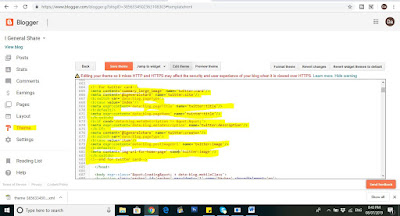
No comments:
Post a Comment